Microsoft Dynamics 365 Sales CRM App
For the transfer of contacts between Dialfire and Microsoft Dynamics 365 Sales CRM you need at least a Dialfire account and a Microsoft Dynamics 365 Sales CRM account.
Installation
-
Install the Dialfire App in your Microsoft Dynamics 365 Sales CRM account via this link.
-
You need to log into your Microsoft Dynamics 365 Sales CRM account and share access to your contacts and workflow. You will then be redirected to Dialfire where you also need to log in. It is important that your user has administrator rights in Dialfire.
-
After successful login, you will be redirected to the app configuration page.
Configuration
Contact synchronization is based on marketing lists in Microsoft Dynamics 365 Sales CRM and campaigns in Dialfire, i.e. all contacts in the marketing list are transferred to Dialfire for further processing. Changes to contact data in Dialfire are transferred back to Microsoft Dynamics 365 Sales CRM. Calls and call recordings made in Dialfire show up in the timeline of the Microsoft Dynamics 365 Sales CRM contact.
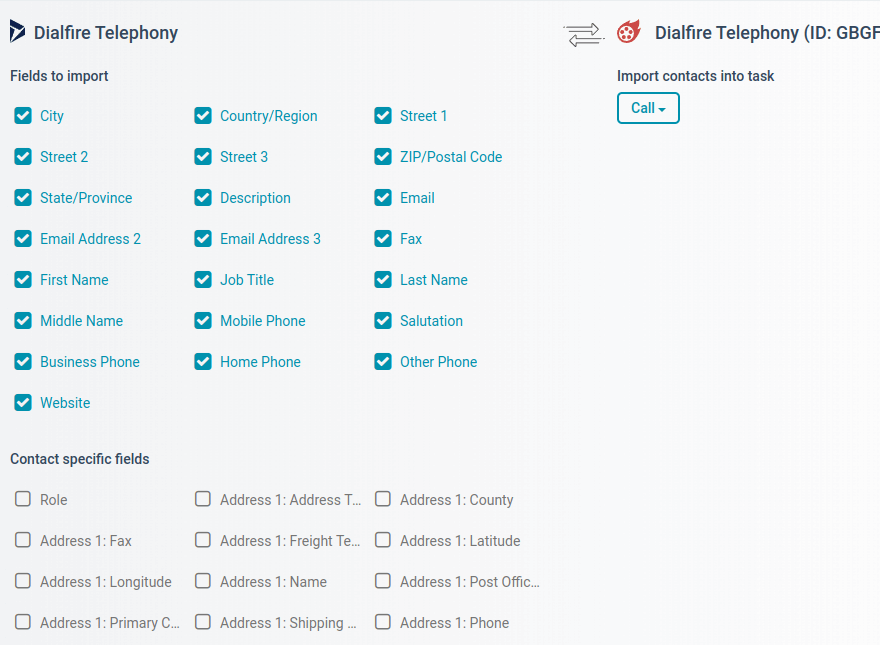
On the left side, select the desired marketing list in Microsoft Dynamics 365 Sales CRM. On the right side, select a campaign template in Dialfire. You can also set the campaign title in Dialfire. Then click Create.
This creates the connection and also a new campaign in Dialfire. An additional entry appears on the configuration page where the connection can be further configured.
The configuration can be changed at any time. If you want to adjust the configuration at a later time, you just need to open the configuration page again.
To change the configuration of your connection, click Edit.
On the left side you can define which fields of your contact should be transferred to Dialfire. By default, many fields are already selected. You can adjust this setting at any time. Changes to the fields you have activated here will also be transferred back from Dialfire to Microsoft Dynamics 365 Sales CRM.
On the right side you can select the Dialfire Task in which the contacts should be imported. In most cases you can keep the default setting.
As soon as you press Edit again, the changes will become active.
To transfer the contacts from your Microsoft Dynamics 365 Sales CRM marketing list to Dialfire, please press Synchronize. This will start the contact synchronization. From now on, synchronization will be automatic, i.e. new contacts in the marketing list will automatically be transferred to Dialfire. Deleted contacts or contacts that are moved out of the marketing list in Microsoft Dynamics 365 Sales CRM are also removed from Dialfire.
The connection can be deleted via Delete.
You can create as many connections as you want. For example, you could create a marketing list in Microsoft Dynamics 365 Sales CRM for initial lead calls and a list for follow-up calls and call them in different campaigns in Dialfire. But you can also make multiple calls in Dialfire within a single campaign if you adjust the Taskflow accordingly.
Dialfire contact telephony
Log in to Dialfire to call the contacts from your Microsoft Dynamics 365 Sales CRM marketing list.
For each Microsoft Dynamics 365 Sales CRM marketing list you link to Dialfire, a new campaign is created in your Dialfire account.
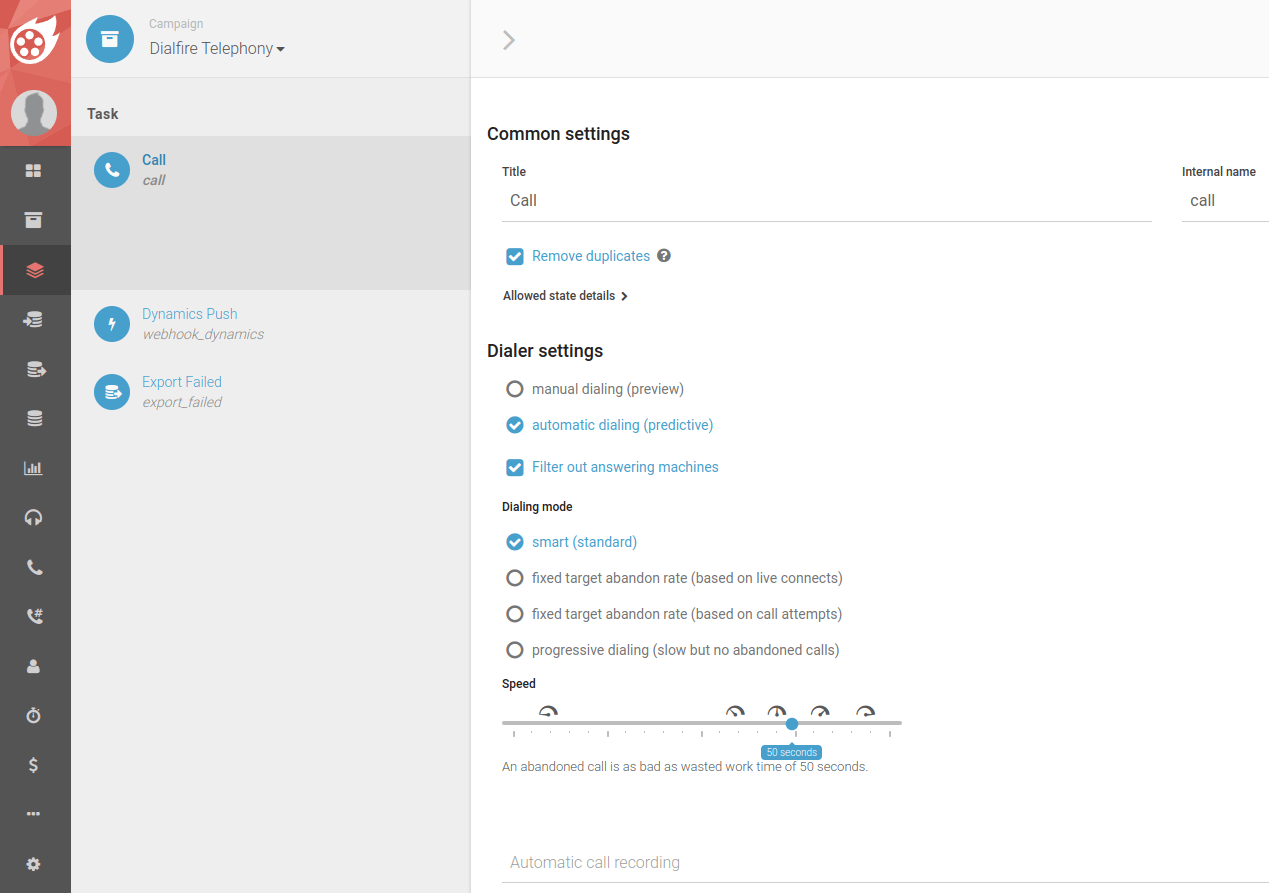
Depending on which campaign template you have chosen, different tasks and contact forms are automatically created in Dialfire. You can adjust this default configuration to your individual needs at any time.
If you have not used Dialfire yet, please have a look at our documentation or contact our support team.
Common to all campaign templates is the "Dynamics Push" webhook task. Through this task, contact changes and call results are transferred from Dialfire to Microsoft Dynamics 365 Sales CRM. By default, the Taskflow is already configured to transfer the changes to Microsoft Dynamics 365 Sales CRM following each call. However, you can always customize the Taskflow according to your own needs.
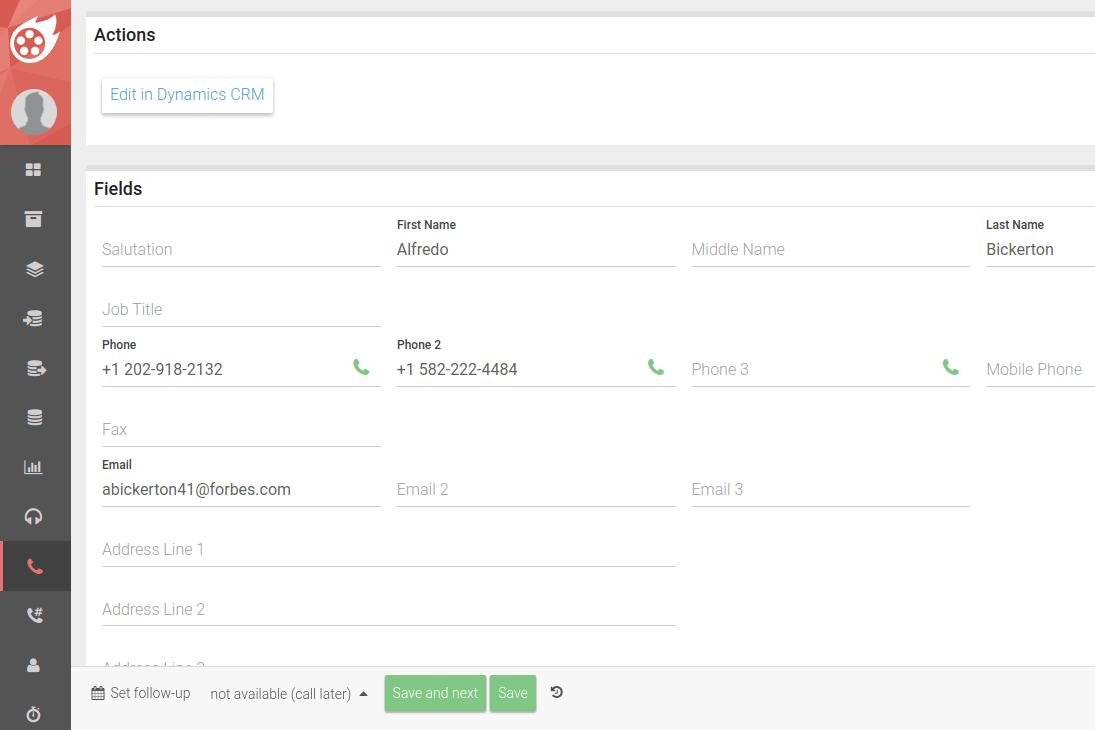
The same applies to the campaign contact form. It is also preconfigured and can be customized according to your requirements.