- My first campaign
- Your first call in 3 minutes
- Going live with your campaign
- Adding users
- Arranging form fields
- Setting a caller ID
- Exporting call results
- Topping up your call credit
- Making calls
- Campaign templates
- Simple Campaign
- The first call
- Transfer to external website
- Transferring Calls
- Creating a conversation guide with Markdown
- Configuring call results
- Additional informations
- Record notes
- Analytics
- Multi-step campaign
- Calendar Campaign
- Survey
- Shopping Cart
- Mastering Dialfire
Simple campaign
You want to make your first calls quickly and easily. No problem. With the Simple campaign, Dialfire offers a quick and cheap solution.
The first Call
With the Simple campaign, you can start immediately without losing extra time setting up and creating fields.
The best way to start is to import your contact list
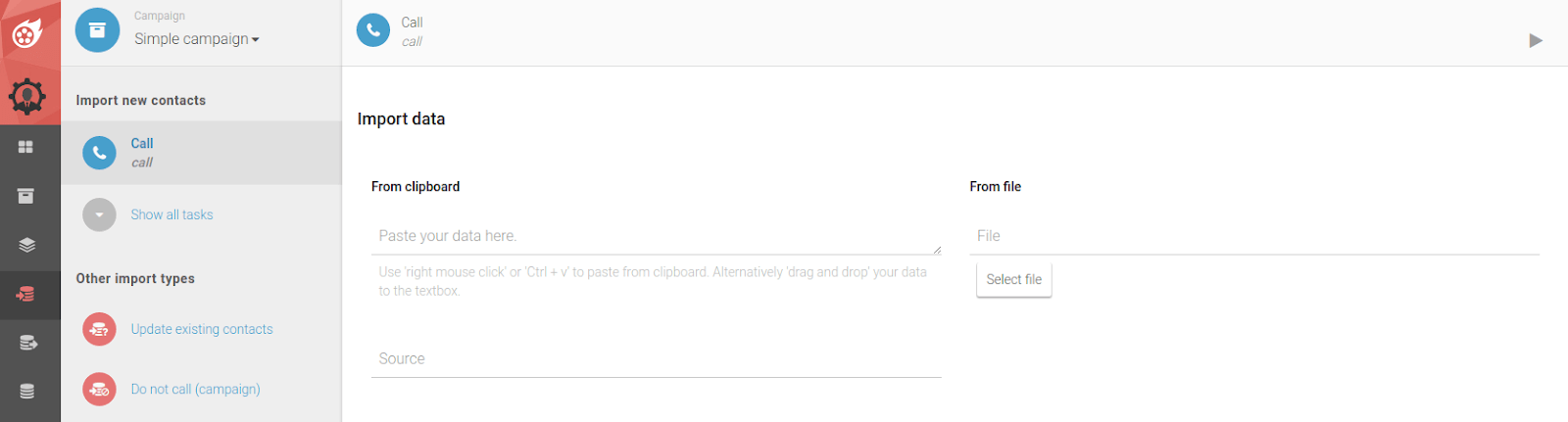
- To start an import, click on Import in the menu.
- Select the Simple Campaign in the upper left corner.
- Either insert your data directly into the field From clipboard or upload your Excel file as .csv via the From file field.
- Please note that the first line of your template contains the column names.
- Verify that the information in the Import Data Preview is displayed correctly before you start the import by pressing the button in the upper right corner.
- If the columns are highlighted in yellow, change them according to the specifications in the dropdown. Just click on the respective column names.
- In particular, make sure that the $phone column shows the correct phone number.
- If this is not the case, please select the correct telephone number column in the Phone number mapping.
- If all fields have been correctly assigned, no more fields marked in yellow should appear and the data is ready for import. Confirm the import by pressing the Play button in the upper right corner.
Finally, the data should be checked once. To do this, go to the Campaigns tab in the menu and select the Simple campaign in the upper right-hand corner.
Now click on the mask symbol in the upper right corn for a preview of the agent mask, i. e. the area your agents are shown in the telephony.
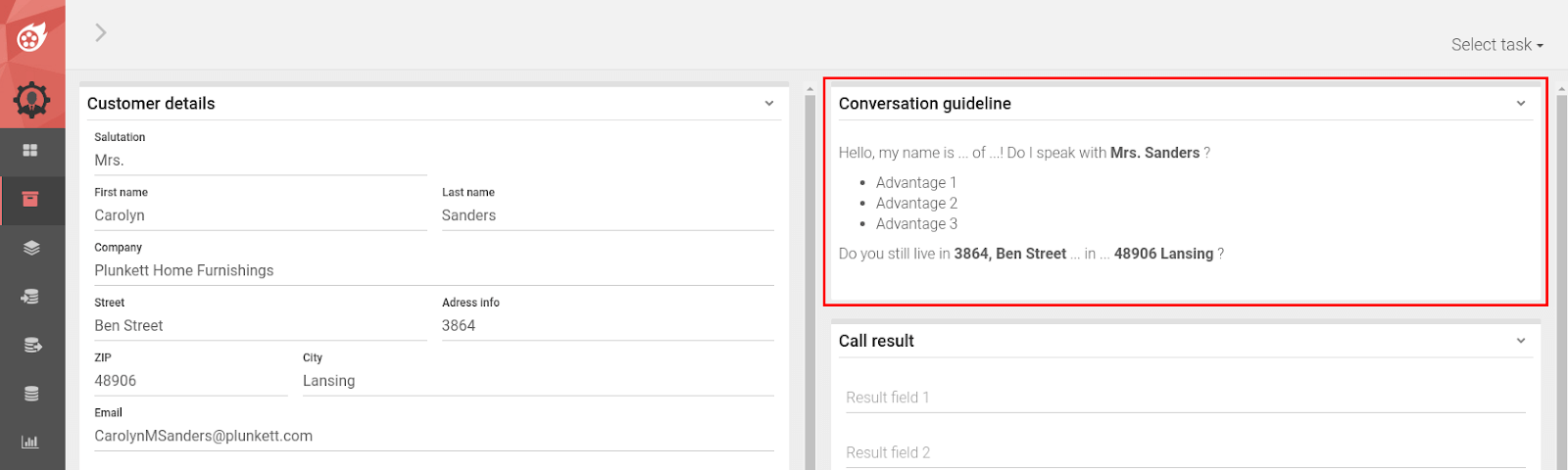
Transfer to external website
You have a website with further contact information and want your agents to open it with a single click in a new tab? No problem!
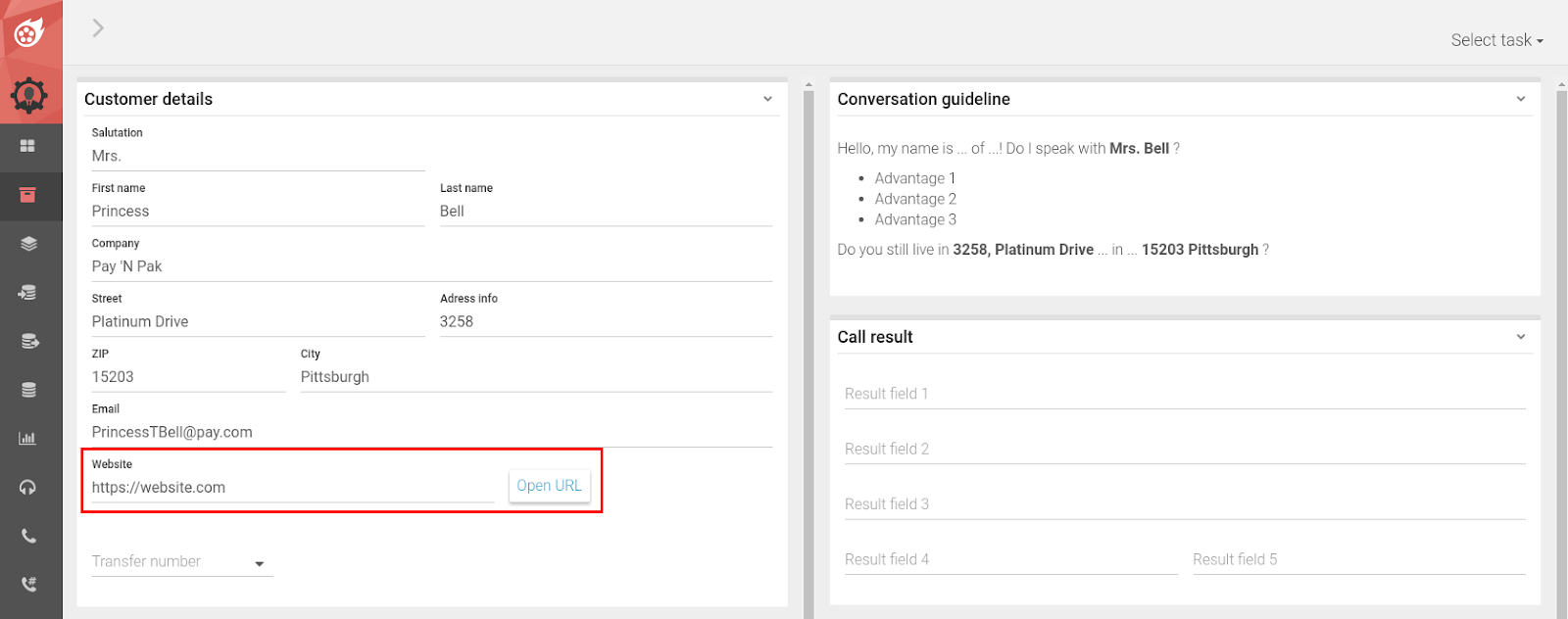
All you need to do is to add the field Website to the import file and add the corresponding URL.
Transferring Calls
Agents can use the transfer function to forward customers to a predefined number in both inbound and outbound telephony.
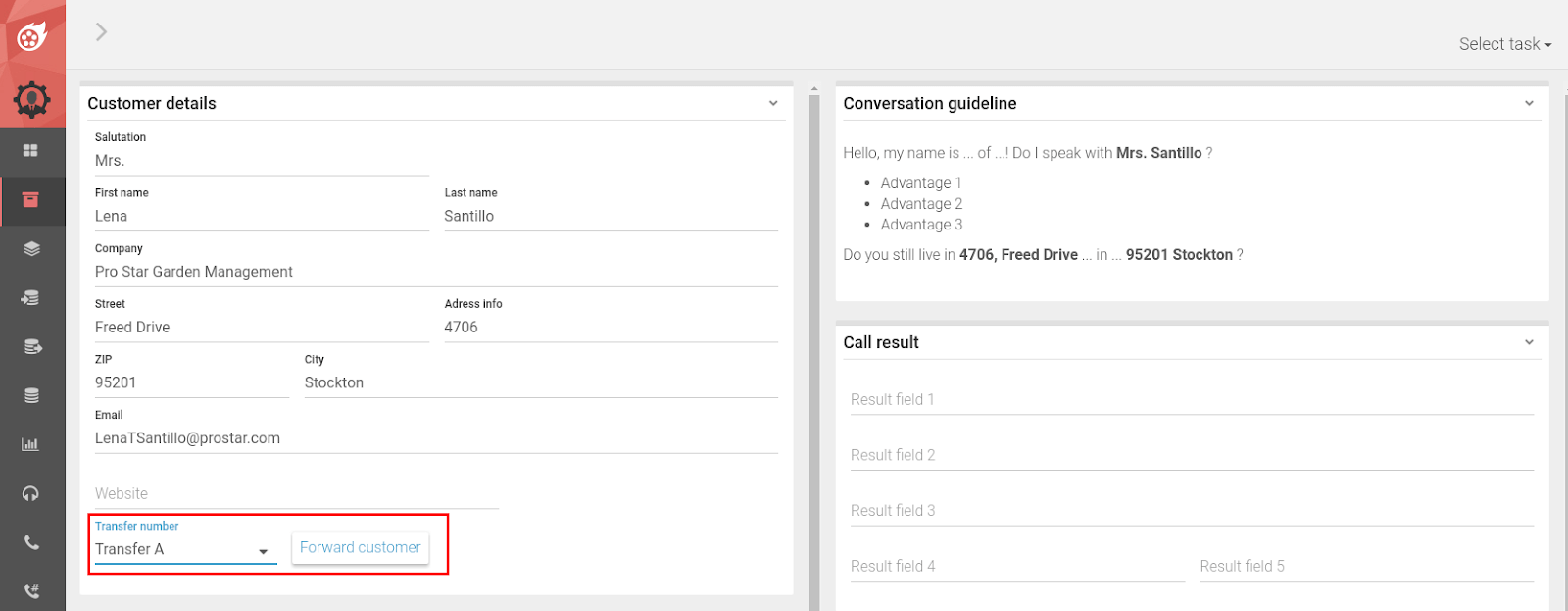
To set up transfer functionality, proceed as follows:
- In the Campaigns tab, click on the Ressources tab
- Open the file transfer_config.yaml
- under #transfer destination number, specify the forwarding number and field names for the drop-down in the agent mask.
- under #caller number, enter the phone number to be transmitted as caller ID.
- under #stop recording after transfer, specify whether voice recording is to be stopped after forwarding.
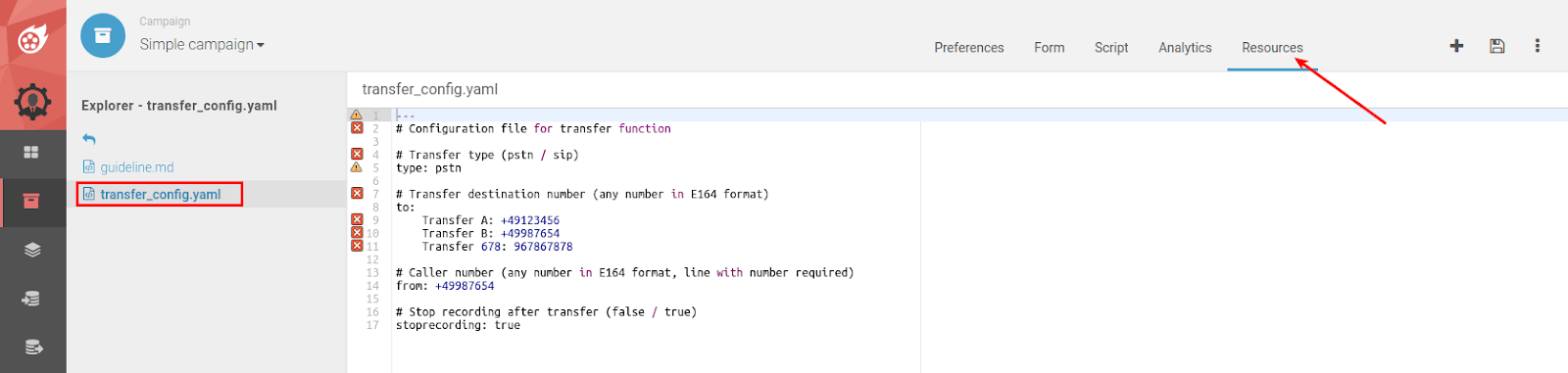
Creating a conversation guide with Markdown
Do you want your agents to be optimally prepared for the customer interview? No problem with our conversation guide. This can be configured in a simple markdown file without any programming knowledge:
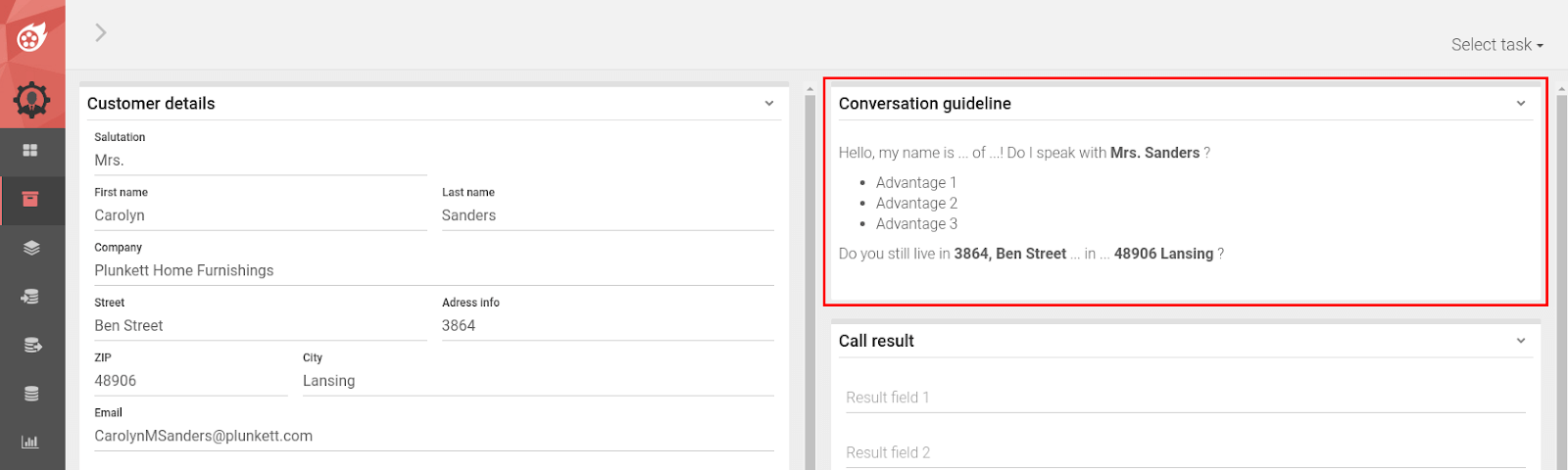
- In the Campaigns tab, click on the Ressources tab
- Open the file guideline.md
- Would you like to see the records displayed when opening a new record? Make sure that the field names of the contact information are surrounded by curly brackets { } and unambiguously referenced.
- Our Markdown Tool offers the following text design options: https://en.wikipedia.org/wiki/Markdown
Configuring call results
With Dialfire's Simple campaign, your agents can of course select a call result for every call from your predefined call outcomes in the Call Result section.
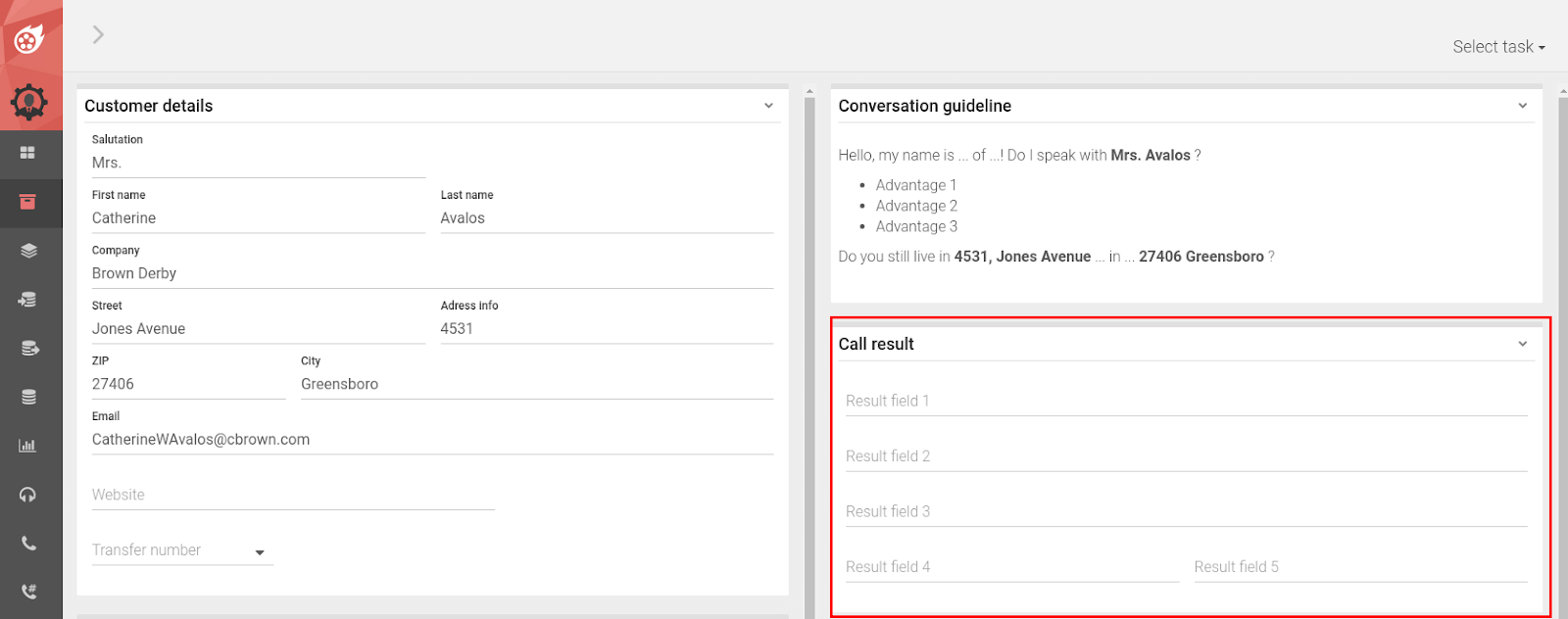
Dialfire offers 5 fully customizable result fields, which are of course available for export.
Additional informations
If you would like to store additional information about your contacts, they can be displayed in the agent mask ( Call area) in the Information section.
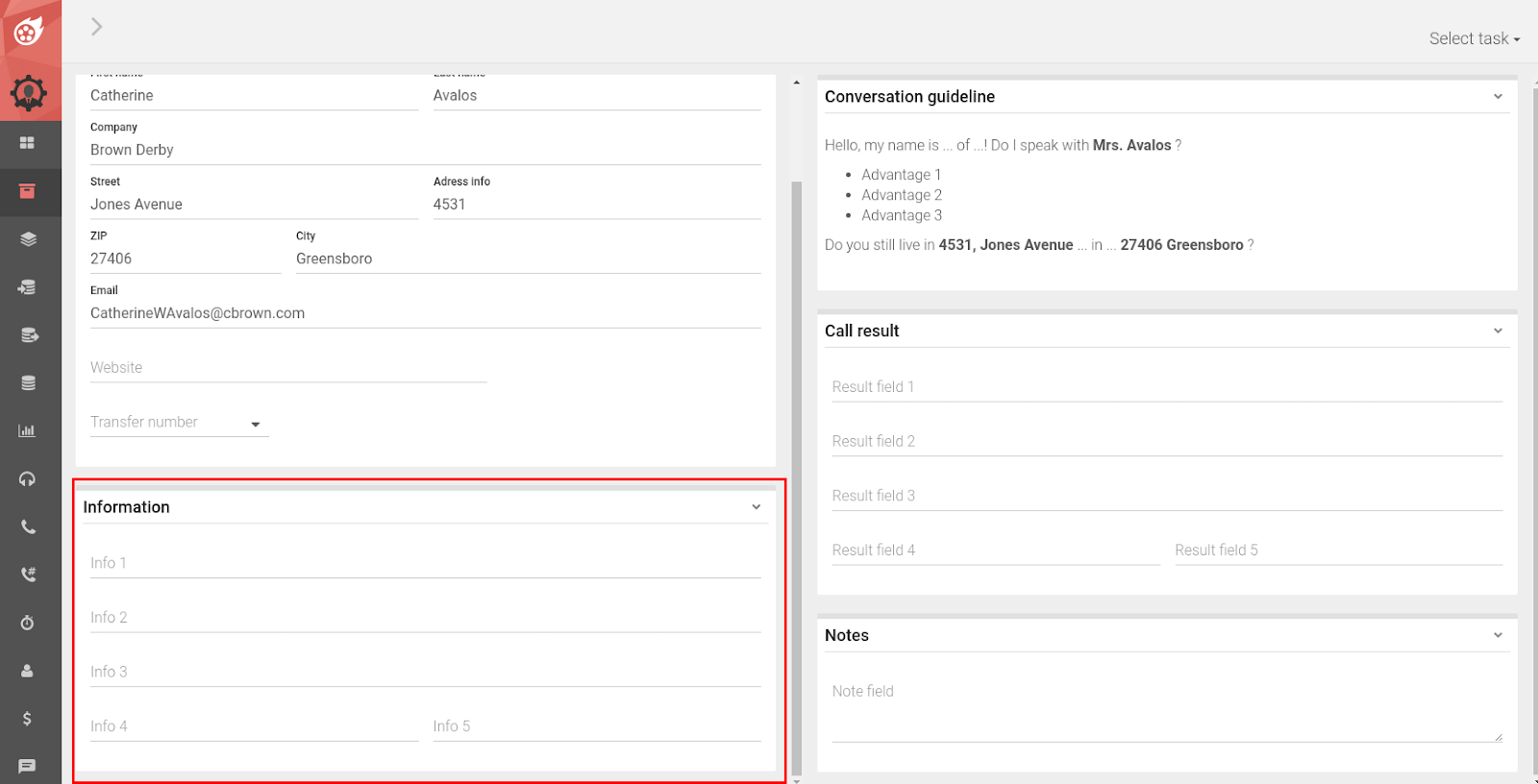
For this purpose the import file must be extended by these fields. For information on how to perform an import, see Making the First Call.
Record notes
In addition to the call result, your agents can also leave a note independently of the call result.
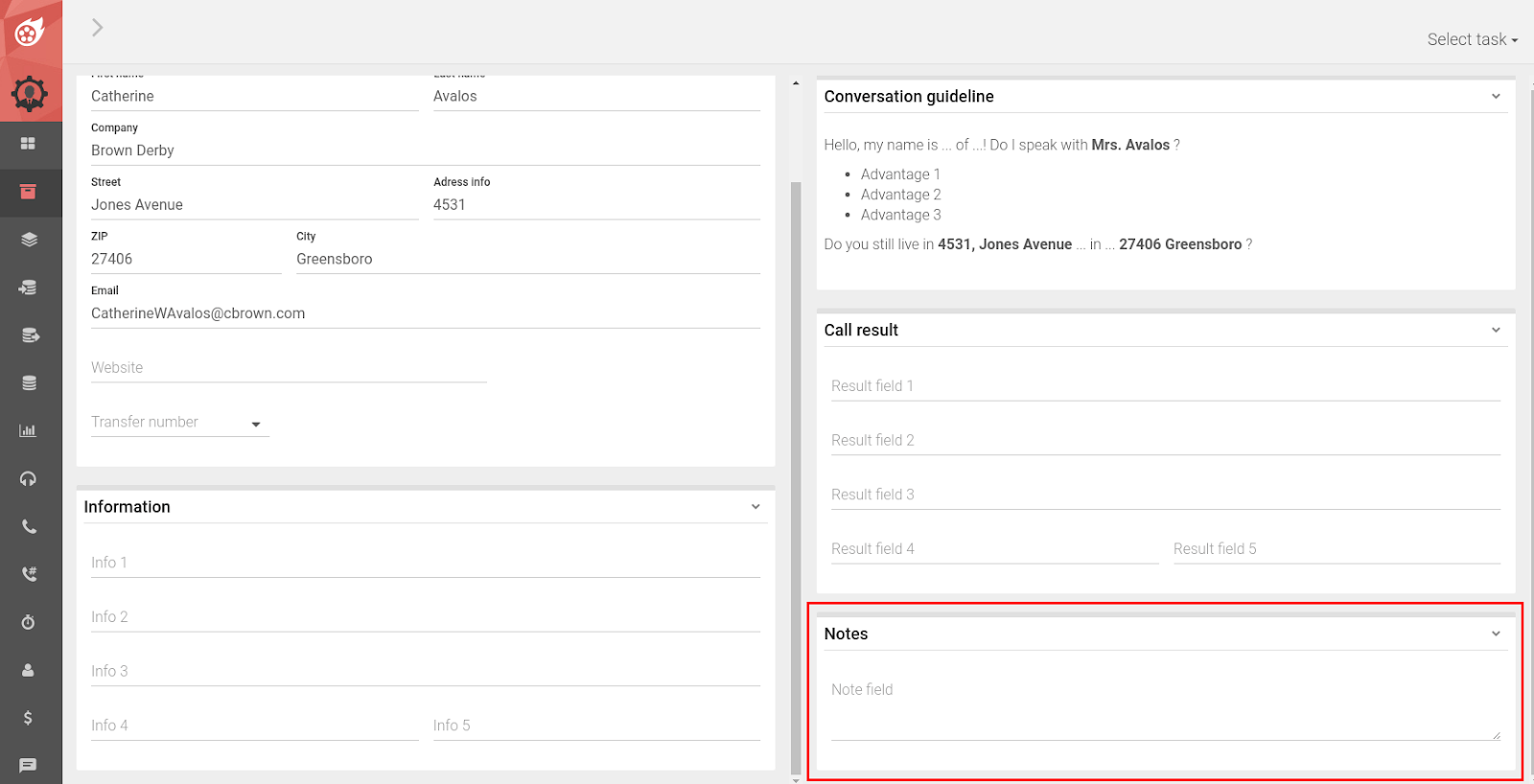
The contents of the Notes are also included in the export.
Analytics
Do you want sophisticated and meaningful analytics? It's a good thing that we at Dialfire have already prepared 10 for you in advance!
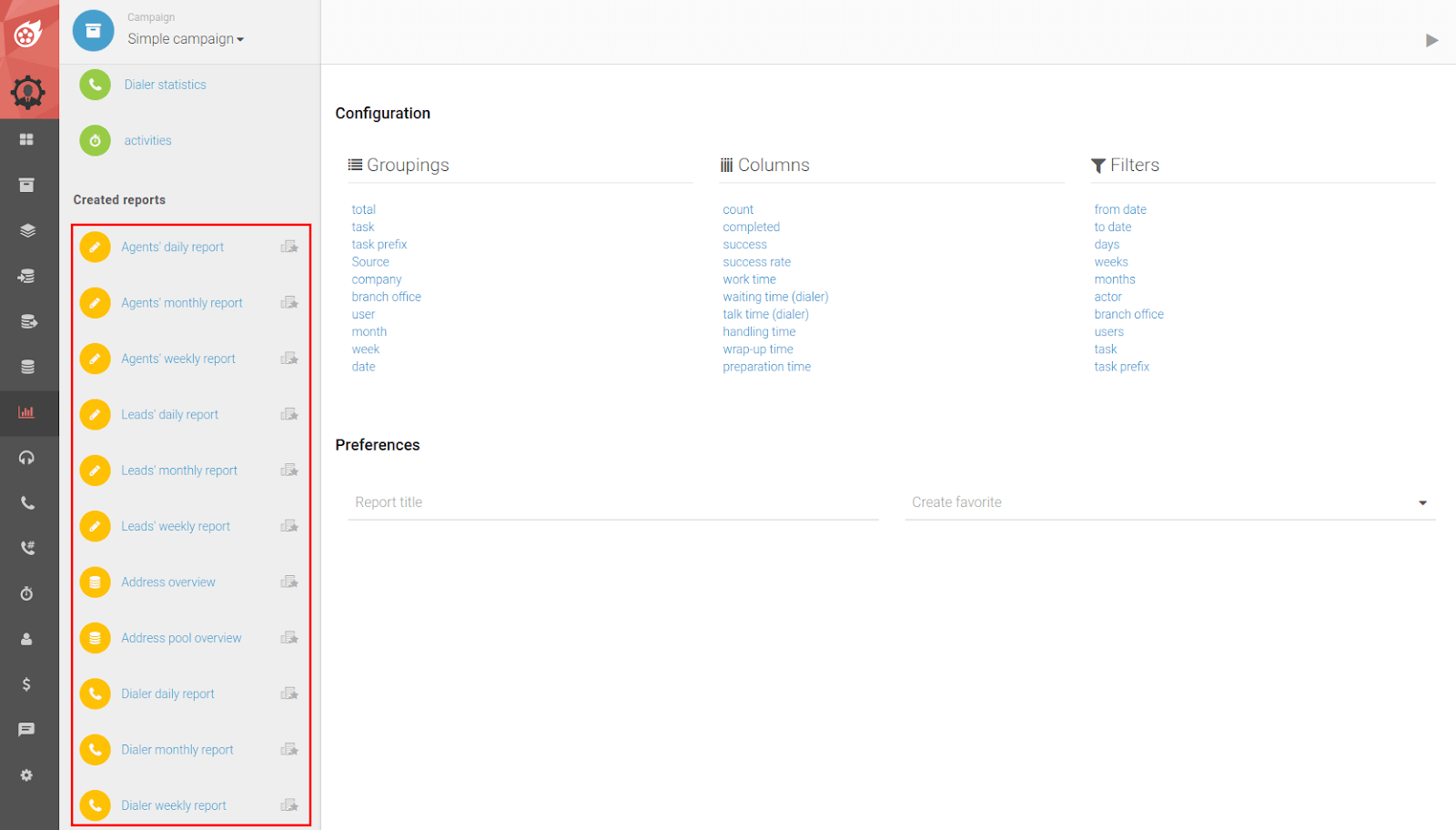
You can choose from five types of analytics:
- Agent performance in daily, weekly and monthly overview
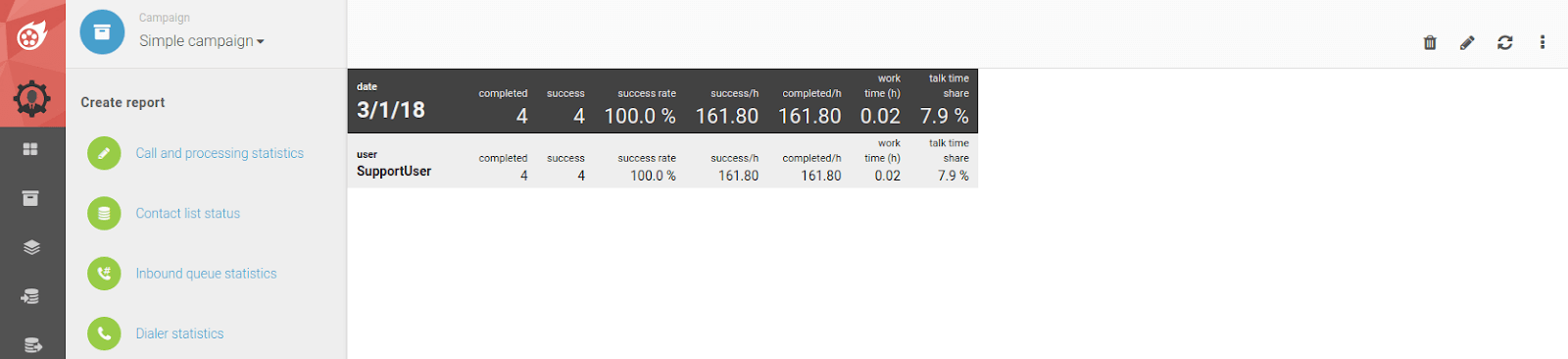
2.Leads analysis by source in daily, weekly and monthly overview
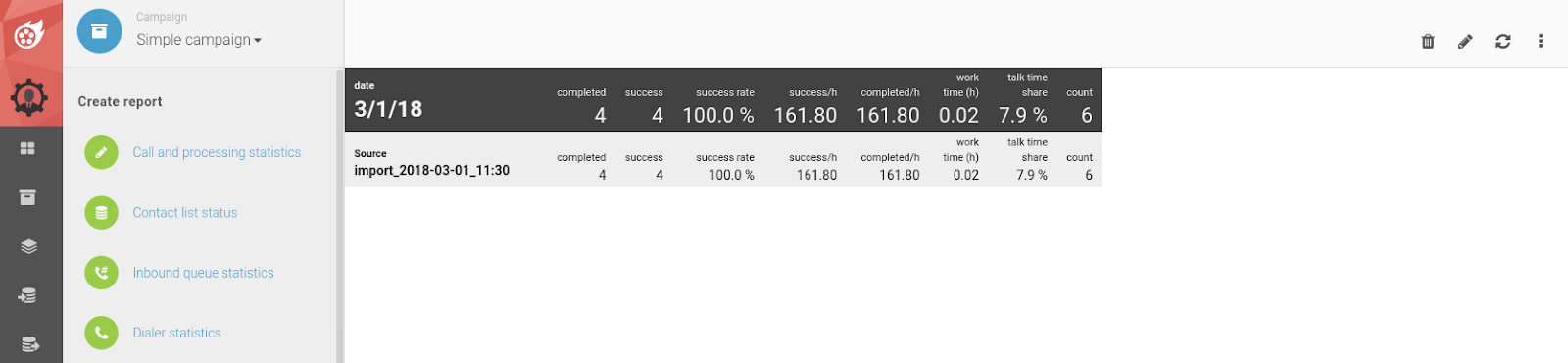
- Address overview
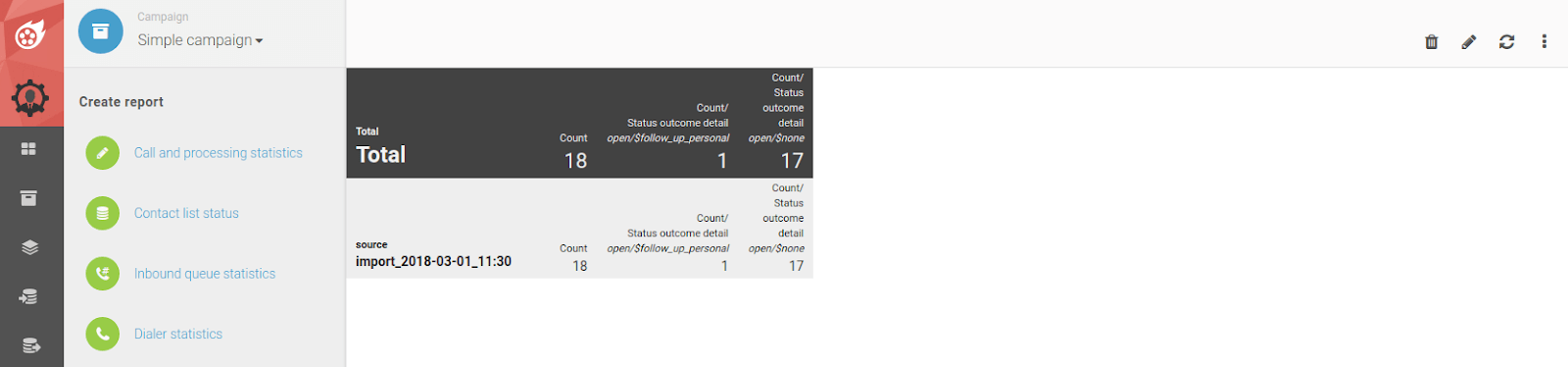
- Address pool overview
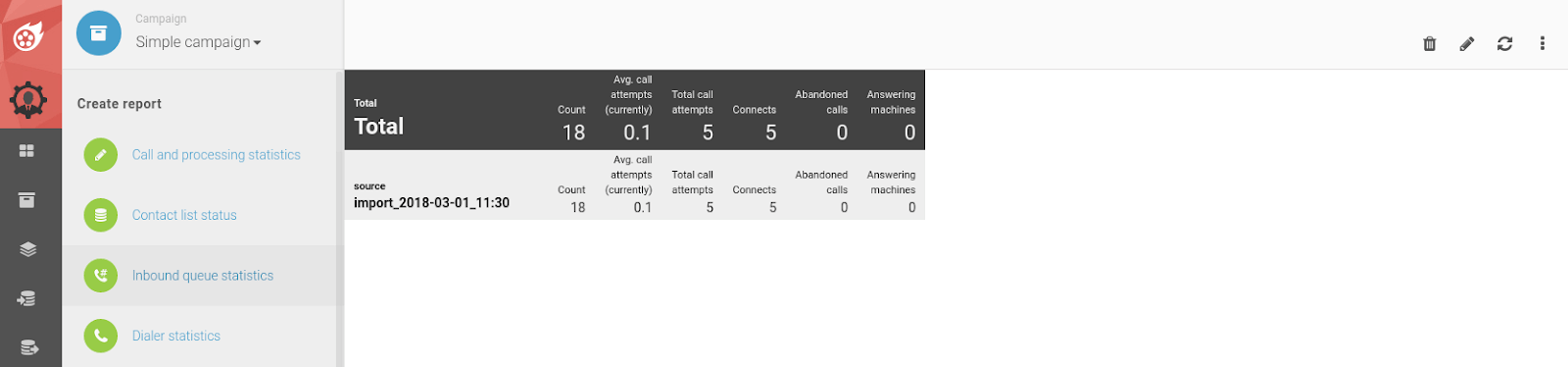
- Dialer reports in daily, weekly and monthly overview

In our detailed documentation you can find how to create or adjust statistics: www.dialfire.com/support/faq/